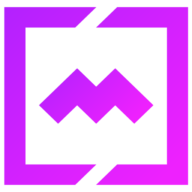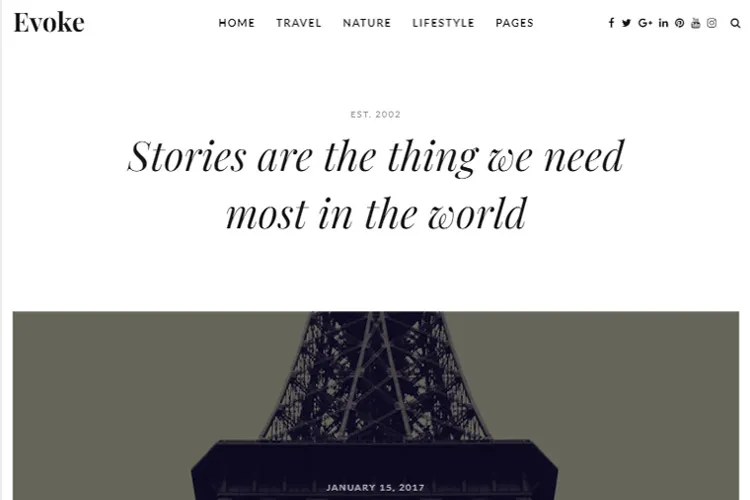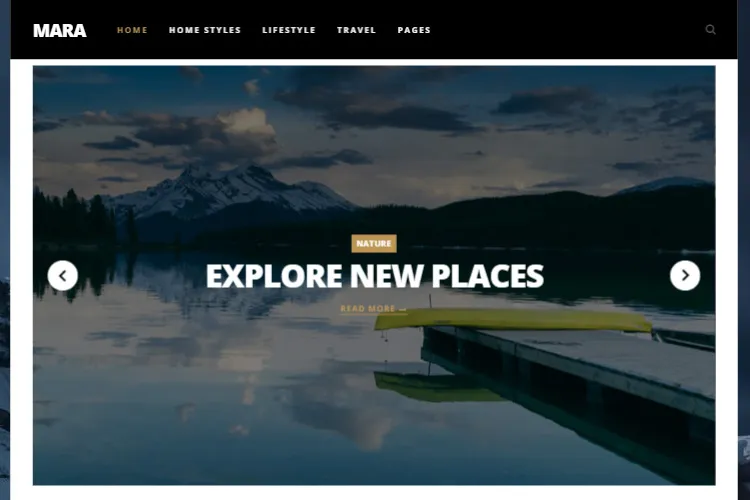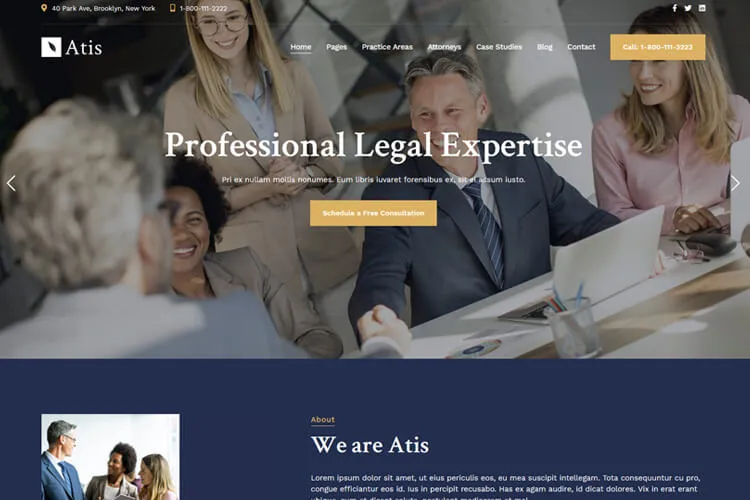You know how frustrating it is when someone takes credit for your hard work or use it for free, right? Well, if you run a WordPress site, you’ve likely been concerned about people stealing your content – whether it’s your killer content, eye-catching images, or even that nifty code you spent ages perfecting.
What a website owner could do? Enter the world of right-click disabling. It’s not a silver bullet, but it’s a great trick to us for content thieves. Basically, it makes it a pain for casual visitors to just right-click and save your precious images ( especially if you are a photographer, artist or digital creator ) or copy chunks of text.
This will not stop a determined hacker, but it’s like putting a “No Trespassing” sign on your digital content. It’s especially handy if you’ve got a WordPress portfolio site or you’re showcasing products and don’t want your pics ending up who-knows-where.
Setting this up on WordPress is actually pretty straightforward. You’ve got options – there are plugins that’ll do the heavy lifting for you, or if you’re feeling a bit techie, you can roll up your sleeves and add some code yourself.
In this article, we’ll present 2 methods to disable the right click on your site. Whether you’re a plugin fan or a code warrior, there’s something for everyone.
Common Reasons Site Owners Choose to Disable Right-Click Functionality
Disabling right-click on WordPress sites is a method often used to protect content from being copied or stolen. For websites that host original content, such as photography portfolios or creative blogs, preventing unauthorized use of images, text, or code is crucial. Right-clicking allows users to easily save images or copy text, which can lead to plagiarism or theft of intellectual property. For a photography portfolio, disabling right-click helps ensure that high-quality, professional images cannot be casually downloaded or repurposed without permission, protecting the photographer’s work and business.
On the downside, disabling right-click can negatively affect the user experience. For example, users in certain niches, like education or tutorials, may rely on right-clicking to copy content for personal use or research. Blocking this functionality can frustrate visitors and discourage them from engaging with the site. In cases like blog food recipe or DIY sites, where readers might want to save or print content, disabling right-click could hurt usability and user satisfaction.
Ultimately, the decision to disable right-click depends on balancing content protection with user experience, especially for sites that heavily rely on media like WordPress photography portfolios.
How To Disable Right Click in WordPress
There are 2 simple methods to disable right click. Either install and activate a dedicated plugin from WordPress repository or by adding a custom code snippet inside the functions.php file.
Method 1: Use a No Right Click WordPress Plugin
For this option, go to the Plugins > Add New Plugin section in your WordPress dashboard site and use the search option from the right side. Search for one of the 3 plugins presented below and install it.
Disable Right Click For WP

The Disable Right Click for WP plugin is designed to protect your website content from unauthorized copying. It blocks visitors from right-clicking, a common method used to save images or copy text. This plugin is ideal for websites that need to secure intellectual property, such as photography portfolios, blogs, and e-commerce sites with proprietary images.
After you install and activate it you can go to Settings > Disable Right-Click for WP . There’s only one option Show Messages On Disable Events. Select Yes. The plugin will show a message saying that the right-click is disabled.

No Right Click Images

The No Right Click Images Plugin is a straightforward and effective WordPress solution for preventing users from easily downloading or copying images from your website. By disabling the right-click functionality specifically for images, this plugin helps protect photographers, artists, and content creators from unauthorized use of their visual content. It ensures that images cannot be right-clicked to save or copied, while leaving other site features unaffected, maintaining a balance between security and user experience.
WP Content Copy Protection & No Right Click

The WP Content Copy Protector plugin offers robust protection for your WordPress website by disabling common content-copying methods. It prevents visitors from using right-click, keyboard shortcuts (like Ctrl+C), and browser developer tools to copy text, images, or source code from your site. Designed for bloggers, photographers, and businesses that need to safeguard their original content, this plugin is lightweight and easy to configure, ensuring your work stays protected without affecting the user experience. With WP Content Copy Protector, you can secure your valuable content and minimize the risk of plagiarism.
Method 2: Add a Custom Code Snippet
For the second method, we’ll create a simple WordPress function to disable right-click using JavaScript. You can add this to your theme’s functions.php file.
How to add the code snippet below:
- Log in to your WordPress admin dashboard.
- Go to Appearance > Theme File Editor.
- Open the functions.php file.
- Copy and paste the below code into the file.
- Save the changes.
// Disable right-click on the entire website
function disable_right_click() {
echo '
<script type="text/javascript">
document.addEventListener("contextmenu", function(e) {
e.preventDefault();
});
</script>
';
}
add_action('wp_footer', 'disable_right_click');This will prevent users from right-clicking on your entire WordPress site.
Conclusion
Disabling right-click on your WordPress site is a useful step to protect images and other content from casual theft. While it’s not an absolute solution, it adds a layer of WordPress content protection that can deter most users from copying your work without permission. However, it’s important to remember that determined individuals can still find ways to bypass these protections, so combining this with other WordPress security measures, such as copyright registration and secure hosting, can offer better protection.
Balancing content protection and user experience is key. For many sites, especially creative portfolios or photography blogs, disabling right-click can be a valuable way to protect intellectual property. But it’s equally important to consider the impact on your visitors and how they interact with your site. Ultimately, you have to decide what works best for your content and audience.