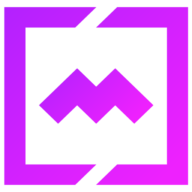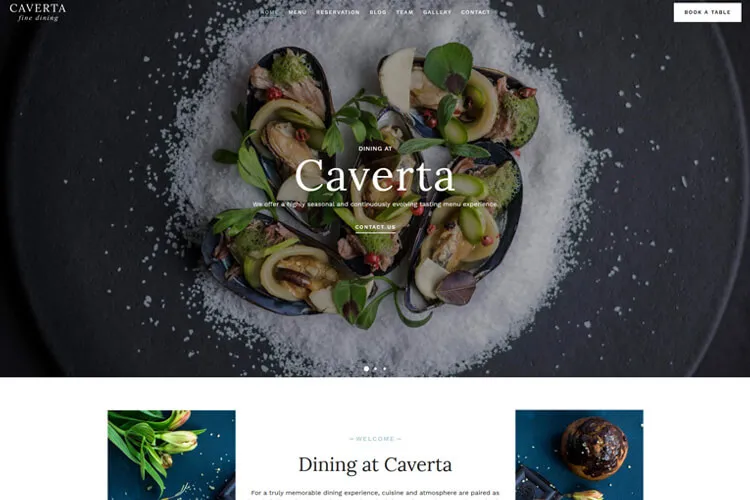Whether you’re a blogger or a business owner, displaying your Instagram feed on WordPress website not only adds visual appeal and captures the attention of your readers, but it also provides more details about your posts or products. Additionally, linking your Instagram gallery feed can drive website visitors to your Instagram account and increase your number of followers. You can also include links to your website in your Instagram posts, driving traffic and promoting your online activity across platforms.
Now, the question is, how to add Instagram feed to WordPress site? In this article, we will guide you through the simplest way to do that. We will show you how to connect your Instagram account to WordPress, customize the Instagram feed, and integrate it into your site. So, let’s dive in and get started!
What is an Instagram Feed WordPress Plugin?
An Instagram Feed WordPress Plugin is a powerful tool that allows you to display your Instagram feed directly on your WordPress website. It fetches your Instagram posts and presents them in a visually appealing and customizable manner. With an Instagram WordPress plugin, you can showcase your latest Instagram photos, videos, and stories on your website, giving your visitors a glimpse into your brand’s social media presence.
There are various Instagram Feed WordPress Plugins available in the market, each offering unique features and functionalities. For this article we’ll use the free version of the Smash Balloon Instagram Feed. We use it on our photography or restaurant WordPress themes like Gleam or Dina.
Why Embed Instagram on Your WordPress Site?
Instagram’s visual platform boasts over two billion active users, making it an invaluable tool for product promotion, brand awareness, and audience growth. Embedding your Instagram feed into WordPress allows site visitors to engage with your Instagram content directly, leading to increased followers and enhanced social media presence. Moreover, this integration can improve your site’s SEO, as search engines appreciate fresh content and social signals.
How to Embed Instagram Feed On WordPress Website? Step by Step Guide
The smoother route is through plugins like Instagram Feed by Smash Balloon. It simplifies the process and offers extensive customization options. Let’s dive into the step-by-step guide on how to do it. For this tutorial we suppose you already have an Instagram account. If not, you can create one in minutes.

Step 1: Install the Instagram Feed Plugin
Install and activate the Social Photo Feed by Smash Balloon. Go to Plugins > Add New. Use the search option and insert the keywords. Click the Install button. Or, you can download the plugin from WordPress.org and install the ZIP folder by using the Upload Plugin option.

After installing the plugin, make sure to click on the Activate button.
Step 2: Connect the Instagram Account to WordPress Website
1. After you activated the Instagram WordPress plugin, follow the connection setup or in WordPress dashboard go to Instagram Feed > All Feeds and click Add New button.

2. Select Instagram feed type. For the free Instagram plugin version you can select the User Timeline options. For the other options ( Public Hashtag, Tagged Posts, Social Wall ) you would need the PRO version.

3. In the next screen, click Add Source to connect Instagram app to your WordPress website. There, you’ll get redirected to Smash Balloon’s website.

4. If you’re using the free version, select the Personal option.

5. Click Connect with Instagram button and add your login information.
6. Select your Instagram account and click the Next button.

Step 3: Customize the Instagram Photo Feed
Now you can start customize the Instagram photo gallery feed. In the left side of the account settings, you’ll see all the options: Feed Layout, Color Scheme, Header, Posts, Load More button, Follow button. The Lightbox option is for Pro users.

After you go through all the options and make your personal adjustments, click the Save button. It’s time to embed the Instagram gallery photos to your website.
Step 4: Embed Instagram on WordPress site
In the All Fields option, you’ll see the corresponding shortcode for your newly created Instagram feed.

You can add the block / shortcode in a post or a page, using the WordPress editor. Open the page, click on the “+” icon and add the Instagram Feed block to the page editor.
OR if you want to add the WP Instagram widget in the footer, go to Appearance > Widgets and see if the theme you’re using has a Footer section. On our themes we created a Footer Instagram option where the plugin widget / shortcode can be added. Search for the WordPress Instagram widget block and insert it. Then in the the Instagram feed box add the shortcode, click the Update button, then check your site. Your Instagram feed should be visible.

Conclusion: Maximizing Your Website’s Potential with Instagram Feed WordPress Plugin
Integrating your Instagram feed into your WordPress site can significantly enhance your website’s potential. By utilizing a WordPress Instagram Feed Plugin, you can seamlessly display your Instagram content and promote engagement with your audience. With the step-by-step guide provided, you can easily embed Instagram feed on your WordPress website and reap the benefits of a visually appealing and interactive online presence.
Instagram Feed Plugin FAQ
What are the benefits of adding an Instagram feed to my WordPress site?
Integrating an Instagram feed into your WordPress site offers multiple advantages:
- Increased Visibility and Followers: Embedding an Instagram feed can boost the visibility of your Instagram account, potentially attracting new followers.
- Enhanced Engagement: Displaying your Instagram content encourages visitors to interact more with your posts through likes, comments, and shares.
- Visual Appeal: Instagram’s visually rich content enhances the aesthetic appeal of your website.
- Marketing Reach: It allows you to extend your marketing sphere globally, giving visitors access to more creative content and potentially improving your website’s ranking.
- Brand Recognition: Helps in building brand recognition, reaching wider audiences, and increasing conversions
How do I customize my Instagram feed appearance on WordPress?
Customization of your Instagram feed can easily be done using a plugin like Smash Balloon. You can ajust the number of posts displayed, columns used, and spacing between posts in the grid. Style the background color and the colors and text of the buttonn.
How do I ensure my Instagram feed updates automatically on WordPress?
Select plugins that offer features like caching to minimize requests and reduce loading time, keeping your site updated with the latest content from your Instagram account. These capabilities ensure that your Instagram feed on WordPress is not just visually appealing but also efficient and user-friendly across all devices.