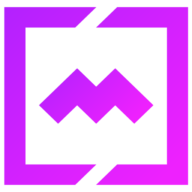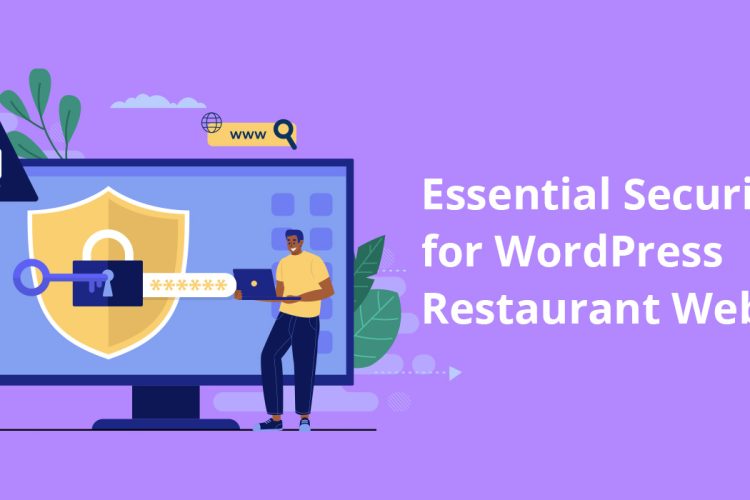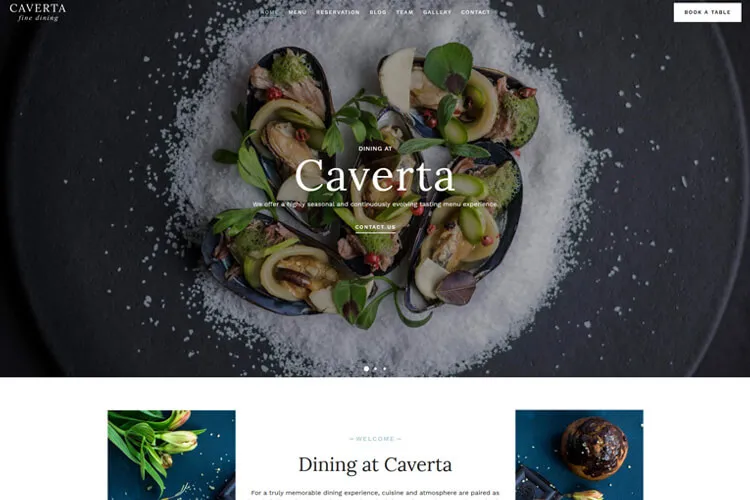Spam emails are one of the biggest headaches for WordPress website owners. If you’re looking for a straightforward solution, integrating Google reCAPTCHA v3 with the Contact Form 7 plugin is a must. In this quick tutorial we’ll show you exactly how to do it, providing a seamless way to improve WordPress form spam security.
Google reCAPTCHA v3 is an advanced, invisible tool that helps prevent spam without inconveniencing your users. Unlike older CAPTCHA versions that required users to solve puzzles or check boxes, this version runs in the background to detect bots. When paired with Contact Form 7, one of the most popular form plugins for WordPress, you can stop spam in its tracks without disrupting user experience.
Setting it up may seem tricky at first, but this setup guide simplifies the process into easy steps. From registering your site in Google’s reCAPTCHA console to linking the API keys with your WordPress dashboard, every detail is covered.
By the end of this article, you’ll have the knowledge to secure your contact forms effectively. Let’s get started.
Step-by-Step Guide to Add Google reCAPTCHA to Contact Form 7
Google reCAPTCHA v3 provides a seamless way to protect your website from spam and bots while maintaining a smooth user experience. Before integrating it into your Contact Form 7 setup, you must register your site with Google to obtain the necessary API credentials: the Site Key and Secret Key. These keys link your website to Google’s reCAPTCHA services, allowing you to validate user interactions against potential automated activity.
This section walks you through the entire process – from creating or accessing a Google account to configuring the essential settings in the Admin Console and into your WordPress website.
Step 1: Accessing the reCAPTCHA Admin Console
If you don’t already have a Google account, create one at accounts.google.com .
Navigate to the Google reCAPTCHA Admin Console. Sign in with your Google account to proceed.
Step 2: Creating a New reCAPTCHA Key
Once logged in, and this is your first time registering a new reCAPTCHA key, click “v3 Admin Console” link at the top-right corner.

Enter a descriptive label to identify the reCAPTCHA instance ( eg: My Portfolio Site ).
Select reCAPTCHA v3, which operates invisibly without user interaction.
Then add your website’s domain ( e.g. matchthemes.com ). You can include subdomains if needed.
Click the “Submit” button to register your website.

After submission, you’ll receive a Site Key and a Secret Key. These keys will be used in Step 3.
- Site Key: A public key used to integrate reCAPTCHA into your website.
- Secret Key: A private key for server-side validation. Keep this secure and never expose it publicly.

Step 3: Integrating reCAPTCHA v3 with Contact Form 7
Adding reCAPTCHA v3 to Contact Form 7 is crucial for safeguarding your WordPress forms from spam. Here’s what you need to do after you obtain the Site Key and Secret Key from Step 2.
1. Navigate the WordPress Dashboard
Log into your WordPress admin panel. From the left-hand menu, select Contact and then click on Integration. This is where you’ll manage reCAPTCHA settings. Click the “Setup Integration” button.

2. Add API Keys to Contact Form 7
Enter the Site and Secret keys into their respective fields and click “Save Changes”. This connects your WordPress site to Google’s reCAPTCHA system.

3. Verify Successful Setup
Once the keys are saved, a confirmation message should appear indicating that reCAPTCHA is active. To confirm, visit any page on your website where Contact Form 7 is implemented. Look for the reCAPTCHA badge in the bottom right corner of the screen ( 1 ) – this signifies that reCAPTCHA v3 is operational.
Optionally, you can hide the badge, but you need to add a disclaimer ( 2 ) to the contact form that states is using reCAPTCHA.
To hide the badge, go to Appearance > Customize > Additional CSS and add the following css style:
.grecaptcha-badge {
display: none !important;
}
That’s all. You successfully setup reCAPTCHA v3 into your website.
Comparison with reCAPTCHA v2
Google reCAPTCHA v3 is a major step forward from reCAPTCHA v2. While v2 relies on visible challenges like checkboxes or image puzzles (“I’m not a robot”), v3 works invisibly in the background. It uses machine learning to analyze user behavior and assigns a score from 0.0 to 1.0, indicating the likelihood of the user being human. This eliminates the need for users to solve explicit challenges, creating a seamless experience. Unlike the binary pass/fail model of v2, v3’s scoring system allows for custom thresholds to trigger actions like additional verification or flagging suspicious activity.
Conclusion
reCAPTCHA v3 significantly improves user experience by eliminating interaction with visible CAPTCHA elements. This frictionless protection is especially valuable for e-commerce, subscription services, restaurant reservation and content-heavy websites where user engagement is crucial. From a security perspective, its behavior-based detection is effective at filtering bots without annoying legitimate users.
FAQs
1. How do I fix reCAPTCHA errors in Contact Form 7?
To resolve reCAPTCHA errors in Contact Form 7, start by carefully verifying your configuration settings. Ensure your Site Key and Secret Key are correctly entered in the plugin’s integration settings and that you’ve registered the correct reCAPTCHA v3 version in the Google Admin Console. If issues persist, try deactivating and reactivating the reCAPTCHA integration, and consider using plugins like Flamingo to analyze spam logs for potential configuration problems.
2. Is reCAPTCHA v3 free to use?
Yes, reCAPTCHA v3 is free for all users, provided you have a Google account. It allows you to secure your forms against spam and abuse without additional costs.
3. Can I use the same keys for multiple domains?
Google reCAPTCHA v3 requires you to register each domain separately in the Admin Console. However, you can include multiple domains under a single registration for the same API keys. This is useful for managing reCAPTCHA across similar sites.