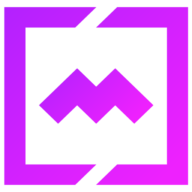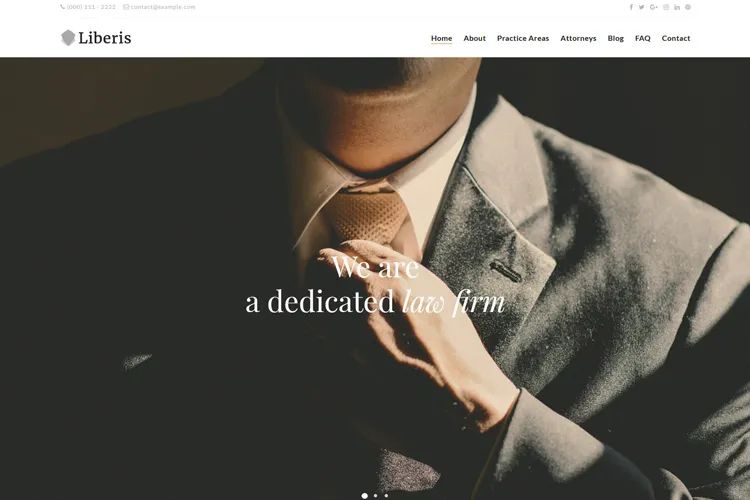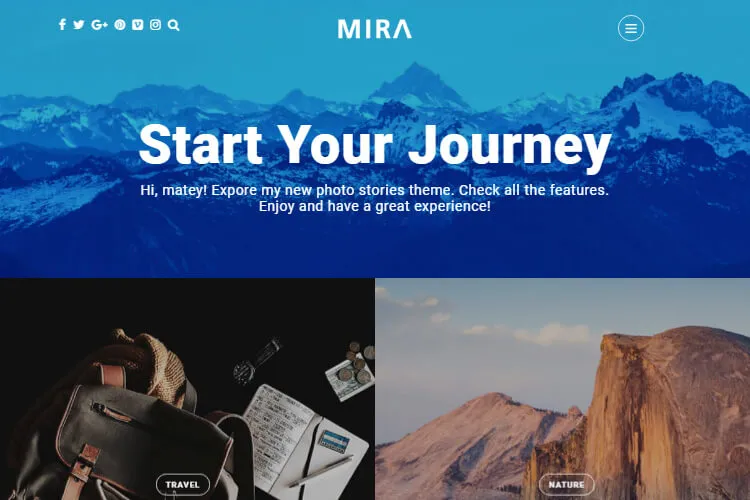It is absolutely important that restaurants have an online presence and with the creation of a food menu on WordPress marking a huge stride towards enhancing digital engagement. The point of simplicity and convenience with WordPress is that it integrates restaurant menus through friendly plugins or shortcodes so you can easily add your restaurant menu online.
Moving on from the downloadable PDF menus to fully interactive, online versions changes everything about how your clients can now engage with your culinary portfolio. This modern digital makeover will easily guide the customers within your offers without bothering to download files, with fast and pleasurable browsing even on different devices or various internet speeds.
From easing to simplicity, the use of plugins and shortcodes in WordPress enhances both the process of menu creation at your back end and the visibility of your restaurant menu to very appealing and friendly levels online. In this article we’ll create a food menu via a custom post type, shortcode and plugin.
Table of Contents
- Understanding the Importance of an Online Food Menu
- Choosing the Right WordPress Theme for Your Restaurant Menu
- Step-by-Step Guide to Create a Food Menu in WordPress
3.1. Use the Food Menu Custom Post Type
3.2. Adding Menu Items via Shortcode
3.3. Install and Use a Suitable Restaurant Menu Plugin - Keeping Your Menu Updated
- Conclusion
Understanding the Importance of an Online Food Menu
The food menu, if rules are followed correctly in due process, is certainly the most important part of any restaurant website. The online presence of the restaurant, especially through the menu, is one way to retain customers. Here follow the main characteristics and reasons for which even the most basic restaurant websites have to include an easily accessible food menu, whether it involves an online ordering system or not.

First Impressions Matter:
A website is often the first interaction potential customers have with your restaurant. A well-designed food menu is, first of all, a powerful marketing tool by itself, telling about the assortment of your culinary offer and inviting for a meal. Quality optimized images added of the dishes could enhance this experience to make your offerings irresistible at first glance.
Accessibility and Convenience:
A place where customers will have the convenience of going through their dining options before deciding upon one. Your website can cater for this by having the menu on offer, which gives hassle-free ways for the customers to find out what you offer, more so for those with dietary restrictions or those who have special preferences for certain foods.
Enhanced Customer Experience:
The digital menu contributes to a large extent in improving the level of customer experience, bearing easy reading and navigation. From customized templates to diet labels such as gluten-free, vegan, etc., these features are the ones that would provide a personalized browsing experience to the customer.
Keeping the Customer Informed:
Your site may represent not the menu itself but rather be a reference point for all your customers on all the updates related to restaurant working hours, special events, changes in service options. That is one level of transparency and communication that can surely breed trust and loyalty from your customer base.
Search Engine Optimization (SEO):
A well-optimized restaurant menu page can actually help your site’s SEO ranking, for it makes it easier for potential customers looking for dining places over the internet to find your restaurant. Including original photos and detailed descriptions of your dishes not only appeals to customers but can also help your website rank higher in search engine results.
Choosing the Right WordPress Theme for Your Restaurant Menu
When choosing the right WordPress theme for your restaurant website, it’s essential to look for themes that offer a blend of aesthetic appeal, functionality, and ease of use. Themes like Caverta, Dina and LaTulipe, offer unique features tailored to the diverse needs of restaurant websites, from Elementor drag-and-drop page builder for easy customization to integrated food menu options and responsive design for mobile users. Additionally, these themes comes with multiple ready-made restaurant demos, video background options, various food menus, galleries to create a visually appealing and user-friendly restaurant website.
For establishments focusing on delivery services, you can use the WooCommerce plugin add-ons integration compatible with the restaurant themes, making them highly flexible to provide a seamless online browsing and booking experience.
Step-by-Step Guide to Create a Food Menu in WordPress
Creating a food menu on your restaurant WordPress site can be an effortless process with the right tools and approach. We’ll focus on 3 ways on how you can add a menu to your website. The first two options are integrated in our Dina theme, while the 3rd one ( using a restaurant menu plugin ) can be used with any theme.
- Use the Food Menu Custom Post Type: Custom Post Types (CPT) provide a flexible way to introduce a dedicated section for your menu. This method allows for organized the food items by categories and easy make updates.
- Adding Menu Items via Shortcode: Shortcodes offer a straightforward method to display menu items across your site. They are easy to implement and can be customized to fit the style of your page.
- Install and Use a Suitable Restaurant Menu Plugin: Numerous WordPress plugins are available to simplify the menu creation process. These plugins come with pre-designed templates and customizable features, making it easy to construct a professional-looking menu.
Use the Food Menu Custom Post Type
Using the food menu custom post type in Dina theme is pretty straightforward. After you install and activate the theme and all the required plugins, you’ll see in the left side the Our Menu option. Click the Add New Menu Item option and fill all the fields. Include the menu item in a category. After you finish click the Publish button. For reference check the image below.

Follow the previously mentioned steps to add a few more Menu Items.
After setting up your desired items and menu categories, you’re all set to compile them into your menu.
Next to display all the food menu items in a page, use one of the pre-made shortcodes that Dina themes comes with:
- Menu accordion: [food_menu_acc cat=””]
- Menu 1 columns: [food_menu_1col cat=””]
- Menu 2 columns: [food_menu_2cols cat=””]
- Menu 3 columns: [food_menu_3cols cat=””]
- Menu v2: [food_menu_v2 cat=”” cols=””], , cols can be 2, 3, 4, 5
- Menu v3: [food_menu_v3 cat=”” cols=””], cols can be 2, 3, 4, 5
- Menu grid images: [food_menu_grid_img]
*The cat attribute is optional, in case you want to display some particular food menu categories. For multiple food categories separate them with a comma.

Adding Menu Items via Shortcode
A second method for creating a restaurant menu is utilizing the Dina theme’s simple shortcode menu. This allows you to input your menu items directly into the shortcode without needing images, making it an efficient choice for text-only menus. Here’s an example below on how the shortcode looks.
[food_menu_mt cols="1"]
+Tomato Bruschetta | $4.00
+Marinated Grilled Shrimp | $7.00 | Fresh Shrimp, Oive
+Avocado & Mango Salsa | $5.00 | Avocado, Mango, Tomatoes
+Marinated Grilled Shrimp | $7.00
+Baked Potato Skins | $9.00 | Potatoes / Oil / Garlic
[/food_menu_mt]And here’s how you can create a menu page using the simple shortcode menu above:

Install and Use a Suitable Restaurant Menu Plugin
If you’re focused on creating and customizing separate menus for different times of the day or specific dining areas, Five Star Restaurant Menu is a superb choice.
This plugin facilitates the setup of responsive restaurant menus that can be easily added to any page on your site through Gutenberg blocks or shortcodes. Its ability to create completely separate and customizable menus makes it ideal for restaurants that feature distinct lunch and dinner menus or have varied sections like a cafe and dining hall.
Creating a food menu with the Five Star Restaurant Menu plugin for your WordPress site involves a few straightforward steps. This guide is designed to help you set up and customize your restaurant’s online menu efficiently.
Step 1: Installing the Plugin
- Navigate to the ‘Plugins’ menu in your WordPress admin area and click ‘Add New’.
- Search for ‘Five Star Restaurant Menu’ in the available search box.
- Find the plugin in the search results and click the ‘Install Now’ button, then activate the plugin for use.

Step 2: Setting Up Your Menu
Adding Menu Items
- Navigate to the ‘Menu Items’ tab in the plugin admin panel and click on the ‘Add Menu Item’ button.
- Provide the title, description, price, and upload a photo for the item. Assign it to a menu section and publish.

Creating Menu Sections
In the Menu Sections panel, type the name of the Menu Section you’d like to add this item to and click the Add button. See the image above, point 5.
Step 3: Displaying Your Menu
- Place the included ‘Menu‘ Gutenberg block or use the [fdm-menu] shortcode in a page to display your menu. Ideally, choose a full-width page template for the best presentation.

Keeping Your Menu Updated
Keeping your menu updated is indispensable for many reasons, each contributing as a constituent to the whole of your restaurant’s success and its responsiveness to market demands and customer preferences.
Adapting to your guests’ changing tastes means your offering remains relevant and appealing; the ability to roll out new, trendy dishes fast or modify existing ones will keep the menu exciting and “fresh” for your repeat customers.
Secondly, frequently reviewing and updating the menu will help the food cost be under control. By taking off poor performers of the menu, and introducing new items that could potentially bring more profitability or popularity. This constant evolution can lead to increased sales and improved profit margins.
By applying a thoughtful approach to managing the menu, which entails constant periodic analysis and strategic redesign, you can ensure your offerings remain attractive, profitable, and aligned with your restaurant’s brand and objectives.
Conclusion
Integrating a food restaurant menu into your WordPress site is a strategic move that enhances your online presence and connects you with a broader audience. By following this article, from selecting the right theme to updating your menu with seasonal specials, you set the stage for a successful digital footprint. Embark on a digital transition and let your cooking skills take over the online world.