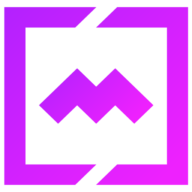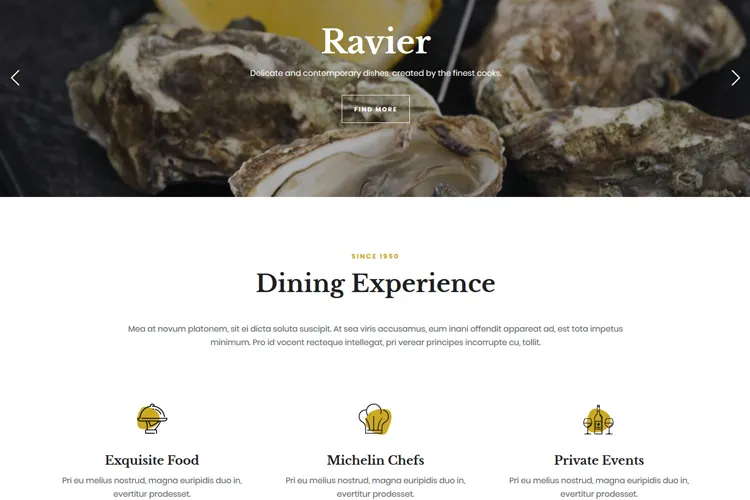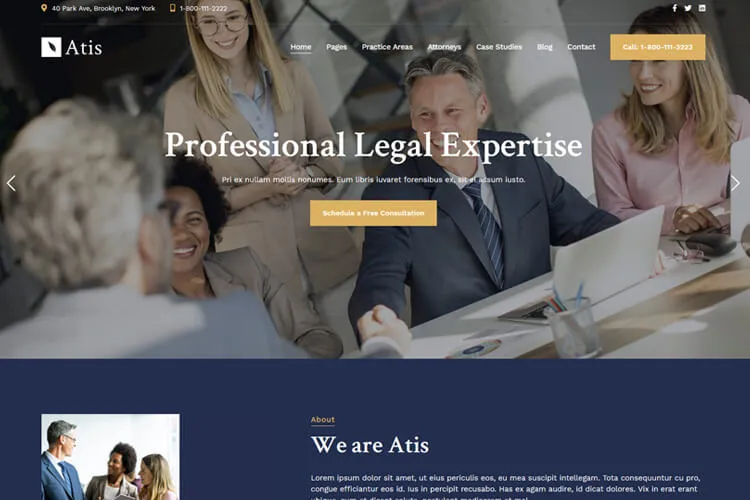Improving your website for search engines and user accessibility is a must do task. Alt text on images is a critical link between making your site more accessible and enhancing its SEO. This brief guide focuses on the importance of alt text for images on WordPress sites. By providing simple steps to integrate alt text, we aim to boost both the user’s experience and your site’s ranking in search engine results.
Search engines use specific markers, like keywords and alt text, to understand and rank your content. Adding descriptive alt text to every image helps when images fail to load, offering insights to both search engines and site visitors about the image’s content. This is a vital step if you have, for example, a photography website with plenty of images. With the use of alt tags you’ll simply connect your art photography with those seeking specific photographic styles or subjects.
This article will cover the basics of alt tag text, and the process for adding it to your WordPress images. We’ll also touch on best practices to ensure your images are both appealing and accessible. Let’s dive in.
Table of Contents:
- What Is Image Alt Text?
- How to Add Alt Tags to Imag
2.1. Via the WordPress editor
2.2. Via the Media Library - Why Use Alt Tags on Images?
- Best Practices for Writing Image Alt Tags
- Conclusion
What Is Image Alt Text?
Alt text, short for “alternative text,” describes an image’s purpose and content. It’s a crucial web feature for users who rely on screen readers due to visual impairments, enabling them to understand images.

Moreover, alt text aids search engines in identifying the content of images, enhancing the website’s SEO. This text becomes visible when an image can’t load, ensuring no information is lost.
This is how an alt tag look like in simple HTML code. We’ll describe the image above.
<img src="restaurant.jpg" alt="Caverta Restaurant Website">Because in WordPress you don’t need to write HTML code, unless you want to, we’ll explore 2 user-friendly ways on how to add image alt text in WordPress.
How to Add Alt Tags to Images
Adding alt tags to your images in WordPress is a straightforward process that can be done in various ways, depending on your preferences and the specific situation. We’ll present you the 2 most common ones.
Via the WordPress editor
When you create / edit a page in WordPress, here’s is what you need to do to add the alt text to an image.
1. Open the Post or Page: navigate to the WordPress editor by selecting the post or page where you want to add an image.

2. Insert the Image: click on the “Add Block” button and choose “Image” to insert your image into the editor.

3. Add Alt Tag Image: once the image is uploaded, you’ll see an “Alt Text (Alternative Text)” field in the block settings on the right-hand side. Enter your descriptive alt text here. Click the Update button in the top right corner to save the changes.

Via the Media Library
If you have multiple pages with a lot of images on your site and you don’t want to open each page, a second way to add images alt text is by using the Media Library. Here’s you’ll see al the images you’ve uploaded on your site.
Check the steps below for adding the image alt text:
1. Access the Media Library: From your WordPress dashboard, go to “Media” > “Library”.

Select Your Image: Click on the image to which you want to add alt text. This will open the attachment details for that image.

Enter Alt Text: You’ll find an “Alternative Text” field where you can type in your description. The changes will be saved automatically. To close the image details click the “X” button in the top right corner.

That’s all. By using one of the two methods presented above you can insert an alt text for your site images.
Why Use Alt Tags on Images?
Using alt tags on images is essential for several reasons. Firstly, they make your website more accessible to people with visual impairments who rely on screen readers to interpret web content. Alt text describes the content or function of an image, allowing all users to understand its context, even if the image doesn’t load or if they can’t visually perceive it.
Moreover, alt tags play a significant role in improving your website’s SEO. Search engines, like Google, use the text in alt tags to understand the content of images and the context of the pages on which they appear. Well-crafted alt text can boost the visibility of your images in search results, drawing more traffic to your site.
In addition to accessibility and SEO benefits, alt text also enhances user experience. In situations where images may fail to load due to slow internet connections or technical errors, the alt text provides a textual description, maintaining the flow of information on the page. This can keep users engaged rather than leaving them frustrated with broken image links.
Best Practices for Writing Image Alt Tags
When writing alt text for images, focus on being clear and descriptive. Start by capturing the essence of the image in a way that’s brief yet informative, emphasizing context and relevance to the surrounding content. Here are some key practices to keep in mind:
- Be Descriptive: Clearly describe what the image shows. Include details like action, colors, and context that might be important for understanding the image’s relevance and content. For example, instead of just “cat”, a better alt text might be “A white cat sleeps on the couch”.
- Avoid Over-Decoration: Keep your language straightforward and avoid subjective or overly creative descriptions that don’t add informational value.
- Ensure Relevance: Your alt text should align with the theme of the surrounding content. For instance, if an image complements a blog post about web accessibility, the alt text should reflect this connection. Include relevant keywords naturally to improve SEO, but avoid keyword stuffing as it can detract from the user experience and may be penalized by search engines.
- Consider Accessibility: Alt text is crucial for users who rely on screen readers. Describe images in a way that would make sense to someone who can’t see them, focusing on details that convey the image’s meaning and function.
- Keep It Brief: While being descriptive, also be concise. A good length for alt text is about 125 characters, as overly long descriptions can be cumbersome for screen readers.
Conclusion
Adding alt text to images in WordPress is a simple yet impactful way to improve your website’s accessibility and SEO.
By following the 2 methods outlined in this article and follow to best practices for writing alt tags, you can enhance user experience and boost your site’s performance in search engine rankings. Remember, alt text is just one component of a comprehensive SEO and web accessibility strategy, but it’s a crucial one. Start optimizing your images, and you’ll be on your way to a more accessible and search-engine-friendly website.