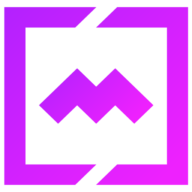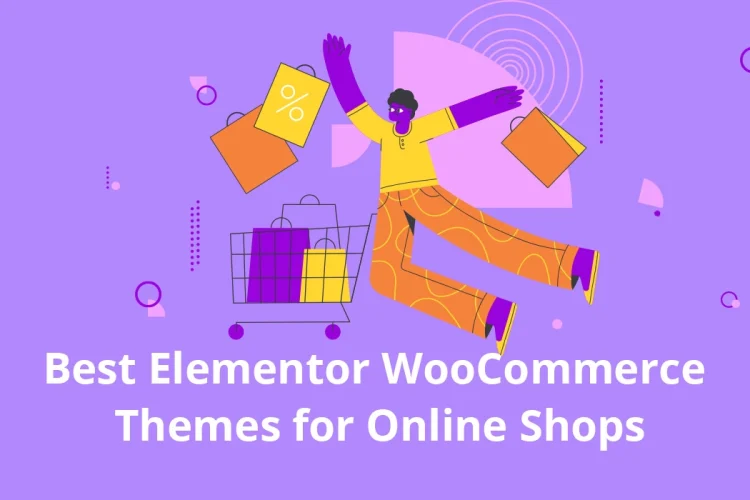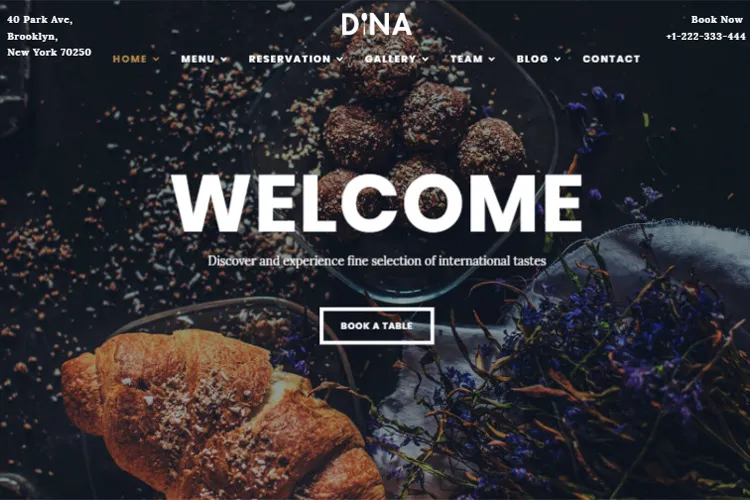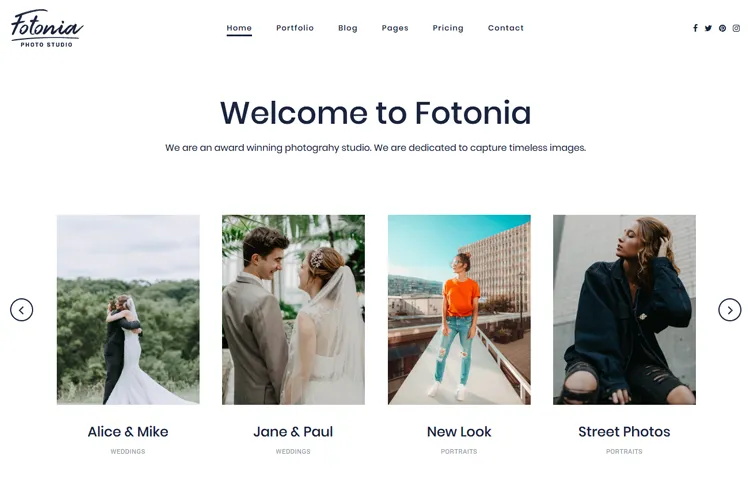Ever tried importing images or videos into WordPress and got slammed with the “Failed to import Media” error? You’re not alone. This isn’t just some random glitch – it’s a roadblock that hits everyone from bloggers to business owners, especially when moving a site, switching themes, or uploading a bunch of files at once.
You’re staring at your screen, asking yourself:
- Why won’t my images show up?
- Is my site broken?
- Did I screw something up during migration?
- How do I get my media back without starting over?
Let’s call it what it is: this error is a pain, and it can make you feel like you’re stuck, wasting time, and losing momentum on your WordPress project. This guide is built for the real world quick fixes, and the exact actions to get your media working again in WordPress. Let’s break down what’s really going on and how to fix the “Failed to import Media” error in WordPress, so you can get back to doing what matters.
Solutions for “Failed to import Media” Error in WordPress
Let’s walk through the fixes, starting with the easiest.
1. Check Your Server Settings First
When you hit the “Failed to import Media” error in WordPress, start by looking at your server setup. Here’s why: importing demo content pulls files from the server where the demo is – images, config files, and more – and tries to build your site to match the demo. If your site’s on a shared server or your hosting plan is weak, the process can choke because there just aren’t enough resources.
Here’s what to do:
Head to Tools > Site Health > Info > Server in your WordPress dashboard.

If in the Site Health the PHP values are lower than the ones below, our suggestion is to contact your web host and ask them to increase those PHP configuration limits to the minimum as follow:
max_execution_time 300
memory_limit 512M
post_max_size 32M
upload_max_filesize 32M
max_input_vars 3000
2. Adjust PHP Memory Limit
If you’re importing a lot of files, you might hit your server’s memory limit.
To increase PHP memory limit, access your site’s files using an FTP client like FileZilla or your hosting provider’s file manager. Locate the wp-config.php file in your site’s root directory ( public_html or www folders ). Backup the file before making any changes.
Open wp-config.php in a text editor, add the this code before the line that says “/* That’s all, stop editing! Happy publishing. */”:
define('WP_MEMORY_LIMIT', '256M');Save the changes, verify the change for the PHP memory limit option in the Site Health > Info > Server. Then try again to upload the demo content.
3. Check File Permissions
Checking file permissions should always be one of your first moves when you run into the “Failed to import Media” error in WordPress. If WordPress can’t write to the wp-content/uploads folder, it simply won’t be able to save your images, videos, or any other media files.
This is a common headache, especially after site migrations or changes to your hosting setup. Incorrect permissions can block uploads, break auto-updates, and even open up security risks if set too loosely.
You want to make sure your permissions are tight enough for security, but not so strict that WordPress can’t do its job.
Here’s how to get it right:
Open your hosting control panel or connect via FTP. Navigate to wp-content/uploads, right-click, and select “File Permissions” or “Change Permissions”. Set all folders ( including subfolders ) to 755 and all files to 644 – these are the recommended settings for WordPress to work smoothly and securely.

Apply these changes recursively so everything inside the uploads folder gets the right permissions. Once you’ve done this, try importing your media again. If file permissions were the problem, this usually clears up the error fast and gets your media uploads working again.
4. Enable Debugging Mode
Enabling debugging mode for the WordPress Importer is a smart move when you want to see exactly what’s breaking during your import.
To do this, open your wp-config.php file and add these lines:
define('WP_DEBUG', true);
define('WP_DEBUG_LOG', true);
define('WP_DEBUG_DISPLAY', false);
define('IMPORT_DEBUG', true);This tells WordPress to spit out detailed error messages as the importer runs, so you’re not just guessing what went wrong. You’ll get specifics – maybe it’s a missing file, a permissions issue, or a problem with the XML data – so you can zero in on the real problem instead of wasting time on random fixes.
Keep in mind, debugging mode is best used temporarily and ideally on a staging site, not a live site, since it can display errors or warnings right on your dashboard or even on the front end. Once you’ve found and fixed the issue, go back and remove that line from wp-config.php to keep your site secure and tidy.
Leaving debug mode on can clutter your logs and might expose sensitive info, so always turn it off when you’re done.
5. Repeat the XML File Download
If you’re importing content from another WordPress site using an XML file and the process fails, there’s a good chance the XML file itself is corrupt or incomplete. This can happen if the export was interrupted, the source site had issues, or the file got damaged during download.
The simplest fix is to return to the original site, generate a fresh export, and download the new XML file.
Then, try the import process again in your WordPress dashboard by going to Tools > Import and selecting your new file. A clean, complete XML file often solves stubborn import errors right away.
You can also try different importer plugins like WP All Import or All-in-One WP Migration if the default WordPress Importer keeps failing. By making sure your XML file is complete and formatted correctly, you’ll boost your chances of a smooth import and avoid the “Failed to import Media” headache.
6. Disable Conflicting Plugins
Sometimes, the “Failed to import Media” error in WordPress is caused by a plugin conflict. Plugins that handle security, file management, or even media optimization can interfere with the import process, blocking files or breaking the upload flow.
To figure out if this is the issue, start by deactivating all your plugins ( except the ones required for theme to work ) from the Plugins menu in your dashboard.
Try importing your media again. If the error disappears, you know a plugin is the culprit.
Reactivate each plugin one by one, testing the import after each activation, until the error pops up again – that’s your troublemaker.
If you’d rather not disrupt your live site, use the Health Check & Troubleshooting plugin to safely test for conflicts without affecting what visitors see.
Always remember to back up your site before making these changes, or use a staging environment to test safely.
7. Try a Different Import Method
If the built-in WordPress importer keeps letting you down, it’s time to try a different approach. There are powerful plugins out there like WP All Import, which stands out for its flexibility and ability to handle almost any kind of data import – XML, CSV, Excel, even files from URLs or FTP.
WP All Import uses a simple drag-and-drop interface and lets you import posts, pages, custom fields, WooCommerce products, and even images from remote locations. You can filter, modify, and map data however you want, making it perfect for complex or large-scale jobs.
Don’t forget, some web hosts offer their own migration or import tools built right into their dashboard, which can be even easier for moving full sites or large media libraries. If you’re dealing with a tricky migration or need to import content from a different CMS, these plugins and host tools can save you hours of frustration.
8. Modify .htaccess File
Sometimes, the “Failed to import Media” error in WordPress is triggered by server limits that you can adjust right in your .htaccess file. This file controls a lot of behind-the-scenes settings for your WordPress site, and a small tweak here can solve big problems with media imports or uploads.
One common fix is to increase the maximum line length your server can process, which helps if you’re importing large files or using plugins and themes that generate long lines of code. To do this, open your .htaccess file in the root directory of your WordPress site using an FTP client or your hosting control panel’s file manager. Always make a backup before editing. Then, add these lines at the very top:
<IfModule mod_substitute.c>
SubstituteMaxLineLength 20M
</IfModule>
This change tells your server to allow much longer lines ( up to 20 megabytes ), which can prevent errors like blank pages, timeouts, or failed media imports caused by the default limit being too low. It’s especially useful if you’re running big plugins like WooCommerce, Elementor, or Visual Composer, which can generate a lot of code behind the scenes.
After saving the file, try your media import again. If the import works, you’ve found the fix. If not, you can safely remove the lines and keep troubleshooting. Remember, only use this tweak if your host supports the mod_substitute module, and don’t set the value too high to avoid possible performance issues.
9. Disable ModSecurity
Sometimes, the “Failed to import Media” error in WordPress isn’t about file size or permissions – it’s your server’s security settings blocking the upload. Many web hosts use ModSecurity, a firewall that helps protect your site from threats, but it can be too aggressive and mistakenly block legitimate media uploads or imports.
If you keep hitting errors even after checking all the basics, try disabling ModSecurity for your site as a test.
To do this, add the following code to your .htaccess file:
<IfModule mod_security.c>
SecFilterEngine Off
SecFilterScanPOST Off
</IfModule>This tells the server to turn off ModSecurity’s filtering and scanning for your WordPress directory, which can clear up false alarms and let your media files upload smoothly. After saving the changes, try importing your media again. If the error disappears, ModSecurity was the culprit.
Note: Disabling ModSecurity reduces your site’s security, so only use this as a troubleshooting step.
If you’re not sure or you’re on shared hosting, check with your hosting provider before making this change, and remember to re-enable ModSecurity or ask your host for a safer, long-term solution once your imports are working.
10. Contact Web Host Support
If none of the fixes work, it’s time to reach out to your hosting provider’s support team. Don’t just say “my import failed” – give them the details: what error messages you’re seeing, what troubleshooting steps you’ve already tried, and when the issue started.
If you can, include screenshots or any logs that show the problem. The more info you give, the faster they can pinpoint the real issue – whether it’s a server setting, a security block, or something else behind the scenes. Hosting support teams are trained to deal with WordPress – specific problems like plugin conflicts, server resource limits, or security modules like ModSecurity getting in the way.
A good host will check your server logs, review your resource allocations, and help spot anything that could be blocking your media imports. They can often adjust server settings, increase limits, or suggest a better plan if you’ve outgrown your current one. Don’t hesitate to ask for help – hosting support is there to make sure your WordPress site runs smoothly and your media imports work as they should.
Conclusion: Take Control of the “Failed to import Media” Error in WordPress
The “Failed to import Media” error in WordPress can be a real momentum killer, but it’s almost always fixable once you know where to look. Start with the basics: check your server settings and make sure your PHP limits, memory, and file upload sizes are up to par.
File permissions should be set right-folders at 755, files at 644 – so WordPress can actually save your uploads. If you’re still stuck, enable debugging mode to get clear error messages and zero in on the real problem.
Don’t forget to check for plugin or theme conflicts – sometimes a single plugin can block your imports.
If you’re importing from another site, always use a fresh, complete XML file, and try alternative import plugins if the default tool keeps failing.
Tweaks to your .htaccess file or temporarily disabling ModSecurity can clear up stubborn server-side blocks, but use these steps with care and always back up first.
If nothing works, reach out to your web host’s support team with all the details – they can spot server issues or raise your limits so your imports go through smoothly. With these steps, you’re equipped to tackle the “Failed to import Media” error head – on and keep your WordPress site running the way you want. Stay proactive, keep your site backed up, and you’ll spend less time troubleshooting and more time building.