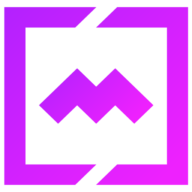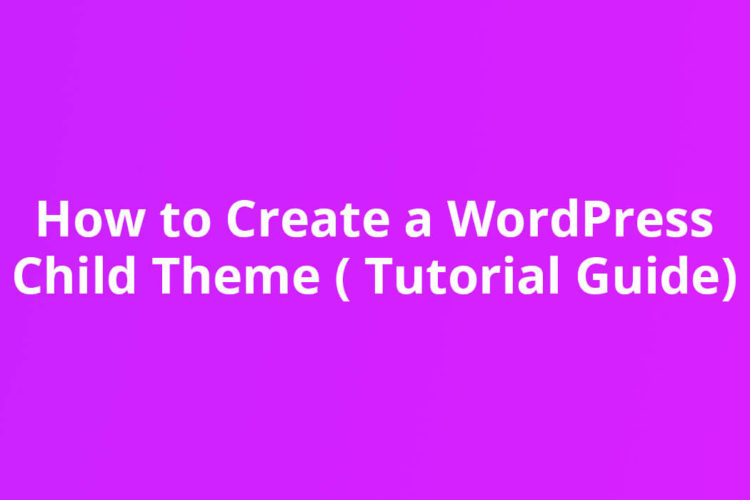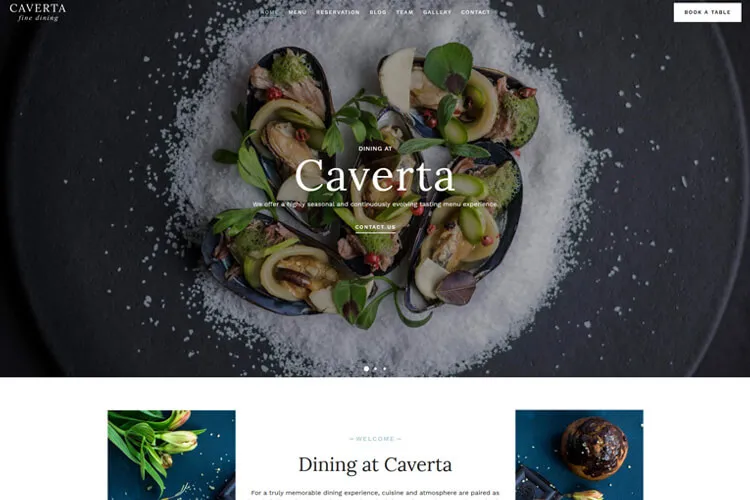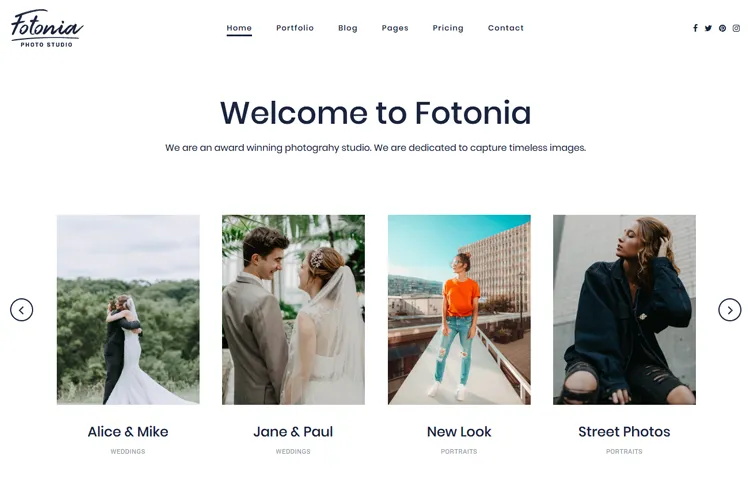Ever wonder why WordPress insists on adding that awkward /category/ slug to your URLs? It’s frustrating, right? You’re aiming for clean, professional links like yoursite.com/news, but instead, you get stuck with yoursite.com/category/news. The good news? You don’t have to live with it. There are simple ways to remove the category slug from your WordPress URLs and take control of your site’s structure.
Why does this matter? For starters, cleaner URLs look better. They’re easier to share, more memorable, and give your site a custom, professional vibe. Plus, search engines and users both prefer straightforward links. It’s not just about aesthetics – it’s about creating a better user experience and possibly giving your SEO a little boost.
By the end of this post, you’ll know exactly how to clean up those URLs and make your site look as sharp as it deserves to be. Let’s get started!
What Is a Category Slug, Anyway?
By default, WordPress adds a “/category/” prefix to category archive pages, but you can either personalize this prefix or remove it entirely for cleaner, more user-friendly links. For example, if you have a “Recipes” category, your URL might look like: yoursite.com/category/recipes/. Changing it to yoursite.com/recipes/ not only looks better but also helps search engines and visitors quickly understand your content.
We’ll present you 2 simple methods to remove the category slug from site’s URL. You can modify or remove the category slug by adjusting your permalink settings, or using plugins like Yoast SEO.
Remove the Category Slug Completely (Permalink Trick)
Removing the category slug from WordPress URLs is a straightforward way to create cleaner, more professional links. This method uses WordPress’s built-in permalink settings – no plugins, no custom code, just a few quick adjustments.
Here’s how to remove the category slug from your WordPress URL:
1. Head to your WordPress dashboard.
2. Go to Settings > Permalinks. Under Custom Structure, enter: /%postname%/
In the Category base field, type a single dot: .
Typing a dot in the Category base field tells WordPress to skip the default “category” prefix. It’s a quick fix that makes your URLs shorter and easier to remember.

3. Hit Save.
That’s it. Now, instead of seeing clunky URLs like yoursite.com/category/newsyoursite.com/news
Remove Category from URL using Yoast SEO Plugin
For anyone who prefers a plugin over tweaking settings, Yoast SEO makes it easy to remove the category slug from WordPress URLs. This method is perfect for those who want a quick, code-free solution and already use Yoast for SEO optimization.
Here’s how to remove the category slug from your WordPress URL with Yoast SEO:
1. Install and activate the Yoast SEO plugin if it’s not already running.
2. In your WordPress dashboard, go to Yoast SEO > Settings > Categories.
Scroll to the Additional Settings > Show the categories prefix in the slug section. Disable the option.
3. Click Save Changes.

That’s it – Yoast SEO handles the rest behind the scenes. This approach is especially handy for anyone managing a large site or multiple categories. No need to mess with permalink structures or .htaccess files. Yoast SEO’s built-in feature strips out the category base, so your links look sharp and stay optimized for search engines.
In case you’re using Rank Math SEO plugin, you’ll find the setting for removing the category here: Rank Math SEO > General Settings > Links > Strip Category Base.
Whatever method you use to remove the category from URL, after making these changes, always double-check your site to make sure everything works. It’s essential to set up 301 redirects from your old URLs to the new ones to maintain your SEO rankings and avoid broken links for your visitors.
Best Practices for WordPress URLs
Keeping WordPress URLs clean and SEO-friendly is a game changer for both user experience and search engine rankings. The best practice is to use keywords in your URLs that clearly describe the page’s content. Short, simple links are easier to read, remember, and share.
It’s smart to set up your permalink structure early, before your site grows to hundreds of posts. Changing URLs later can break links and hurt your SEO unless you set up proper redirects. Stick with a consistent format, like the “post name” structure, and use hyphens to separate words for better readability. This approach not only helps visitors find what they’re looking for but also signals to search engines exactly what your content is about.
Wrap Up
Clean, simple URLs aren’t just a nice-to-have they’re a must for any WordPress site that wants to look professional and rank higher in search results. Removing the category slug from your WordPress URL is straightforward, whether you use the built-in permalink settings or a plugin like Yoast SEO. Each method helps you create shorter, more memorable links that both users and search engines love.
Don’t forget, after making changes, always set up 301 redirects from your old URLs to the new ones. This keeps your SEO intact and ensures visitors never hit a dead end. There’s no need to overthink it – just take action and make your links better.
FAQs
Will removing the category slug hurt SEO?
It won’t hurt SEO if you set up proper 301 redirects and maintain URL consistency.
Can I do this without a plugin?
Yes, use the Permalinks settings. See the first method in the article.
What if I want a custom prefix, not just “category”?
You can change the category base in your WordPress settings or use custom rewrite rules to define your preferred prefix.
What if I mess up?
Always back up your site and test changes in a staging environment so you can quickly revert to a working configuration.