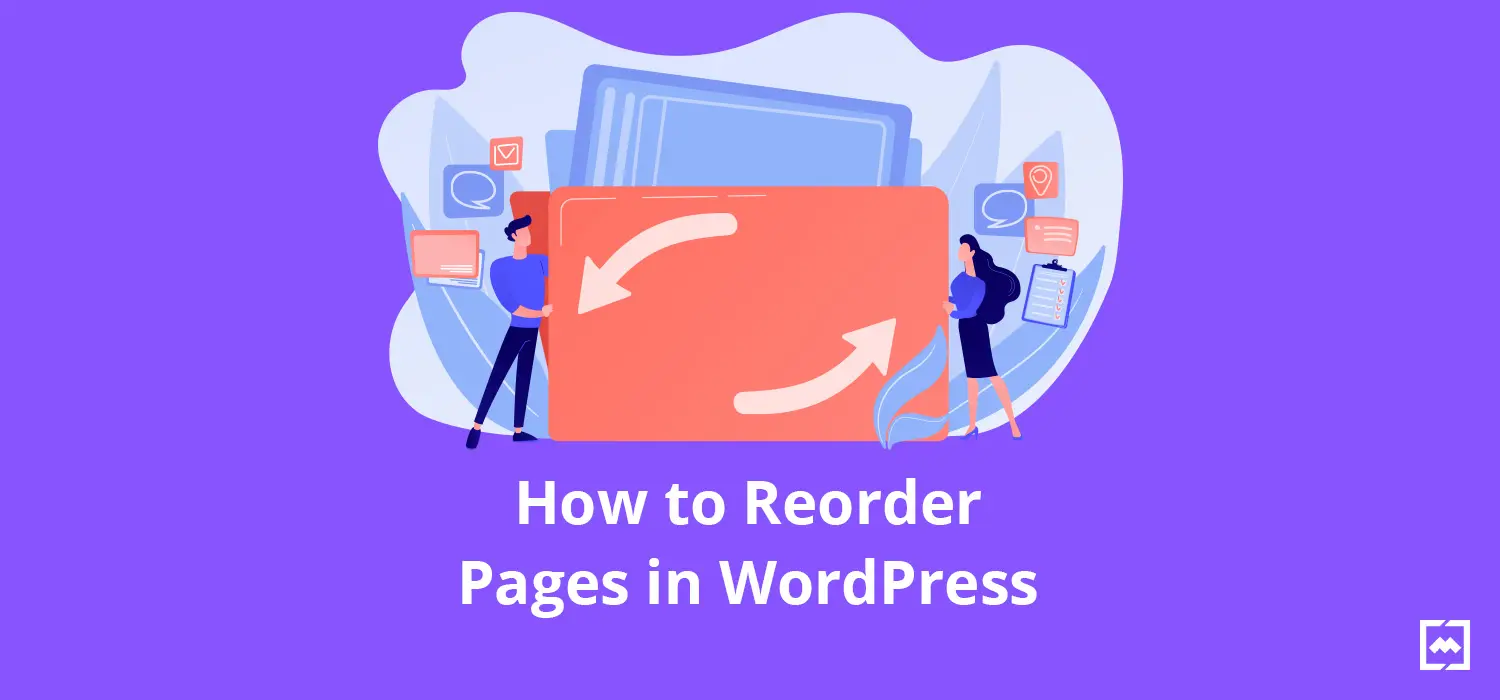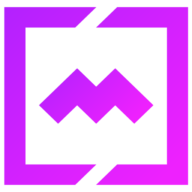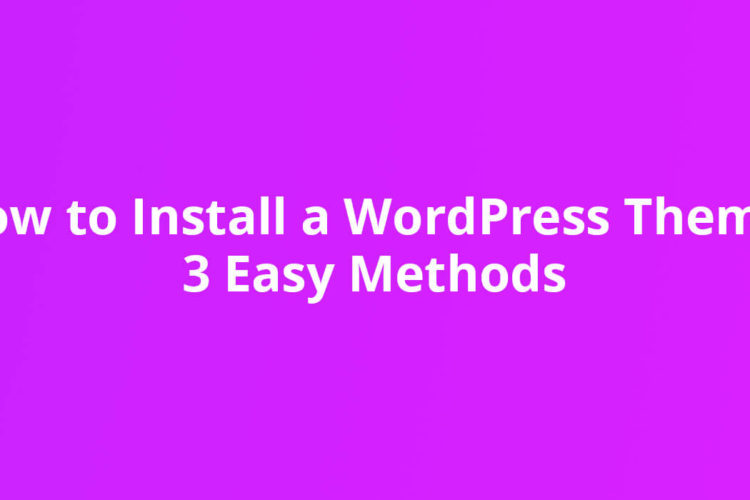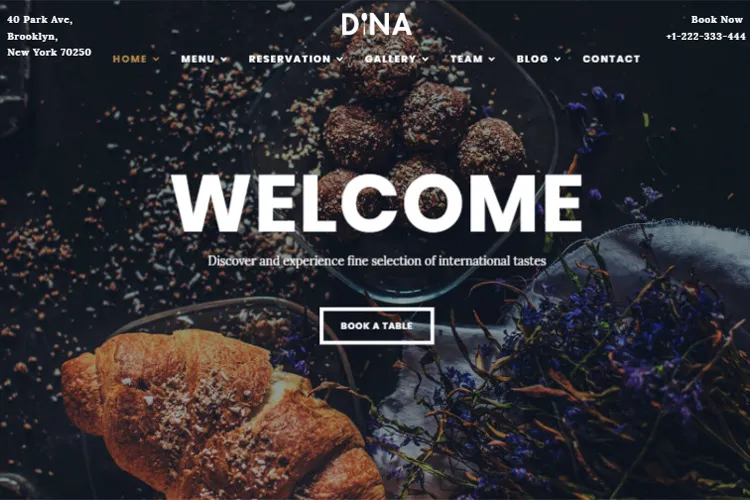By default, WordPress arranges pages alphabetically or by date. That’s fine for some people, but what if you want full control? What if you need a specific custom post order or want to highlight key pages? Page order matters. Whether it’s for better navigation, improving user experience, or just making your site look clean, reordering pages can make a huge difference. But WordPress doesn’t exactly make it obvious how to do this.
Good news – you’ve got options. From using built-in tools like Page Attributes to plugins that let you drag and drop your way to perfection, there’s a solution for everyone.
In this guide, I’ll show you how to master WordPress page reorder like a pro. Whether you’re working on a small blog or managing a massive site with dozens of pages, these methods will save you time and headaches.
By the end, you’ll know exactly how to reorder pages in WordPress and create a seamless flow for your visitors. Ready? Let’s get started!
Methods to Reorder Pages in WordPress
Reordering pages in WordPress isn’t just about aesthetics – it’s about creating a seamless experience for visitors. Whether you’re running a blog, an e-commerce site, or a business portfolio, organizing your pages logically can make navigation intuitive and improve engagement. Thankfully, WordPress offers several methods to reorder pages, ranging from manual adjustments to plugin-based solutions.
Method 1: Reorder Pages Using Page Attributes
Let’s start with the basics. If you’re looking for a simple way to reorder pages in WordPress without plugins or coding, Page Attributes is your go-to method. It’s built right into WordPress and works like magic for small sites with only a handful of pages. No extra tools, no tech headaches – just straightforward adjustments.
Here’s how it works: WordPress lets you assign a number to each page through the Order field in the Page Attributes section. Pages with lower numbers show up first, creating a custom hierarchy. For example, you can set your homepage to “1”, your “About Us” page to “2”, and your “Contact” page to “3”. This gives you total control over how your pages are displayed.
Steps to Reorder Pages:
1. Navigate to Pages > All Pages in your WordPress dashboard.
2. Click on the page you want to reorder.
3. Look for the Page Attributes section in the editor (usually on the right sidebar). In the Gutenberg editor click the 3 dots ( Actions ) on the right side next to the page title and select Order.
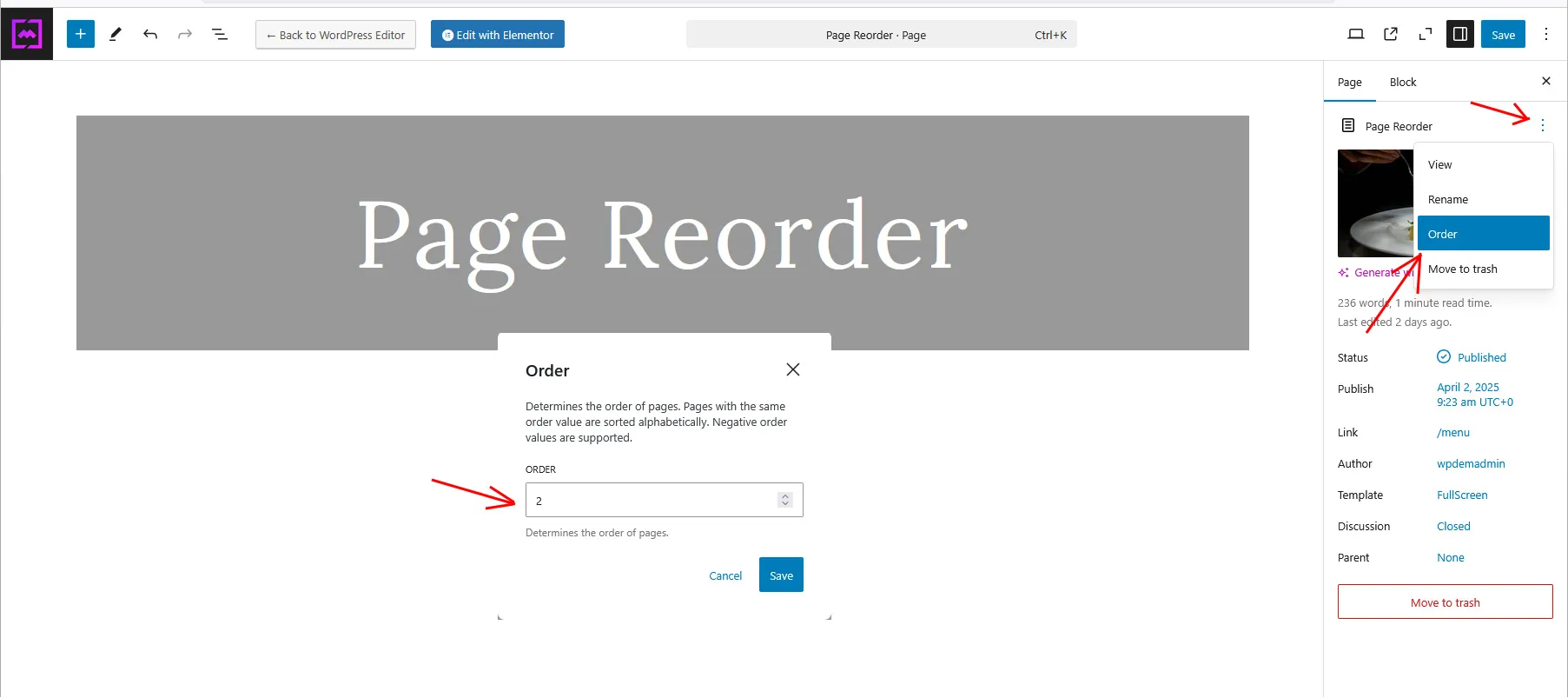
4. Enter a number in the Order field – lower numbers appear first.
5. Hit Save or Publish, and that’s it! Your pages are now reordered.
This method is perfect for small websites or quick fixes, but it can get tedious if you’re dealing with dozens of pages. Imagine assigning numbers manually for 50 pages – it’s not fun. If your site is growing or has complex navigation needs, you might want to explore plugins or other methods for faster results.
Method 2: Quick Edit for Fast Adjustments
Need a faster way to reorder pages in WordPress? The Quick Edit feature is your shortcut. It’s simple, efficient, and perfect for making quick adjustments without opening each page individually. If you’re juggling multiple pages and don’t want to deal with the hassle of editing them one by one, this method is a lifesaver.
Here’s how it works: Quick Edit lets you access essential settings for a page – like its order – directly from the Pages > All Pages screen. No need to dive into the full editor. You just hover over the page title, click Quick Edit, and adjust the Order number. Lower numbers appear first in your hierarchy, so you can easily prioritize pages like “Home” or “About Us.”
Steps to Use Quick Edit:
1. Go to Pages > All Pages in your dashboard.
2. Hover over the page title you want to reorder. Click Quick Edit (it pops up right under the page name).
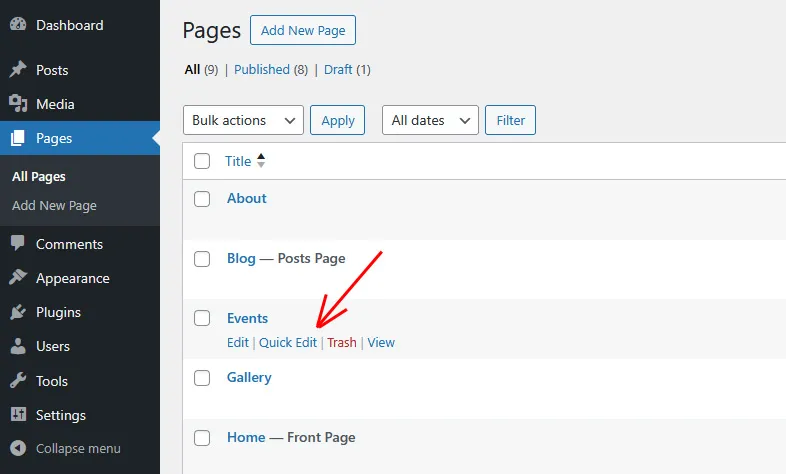
3. Find the Order field and type in a number – lower numbers show up first.
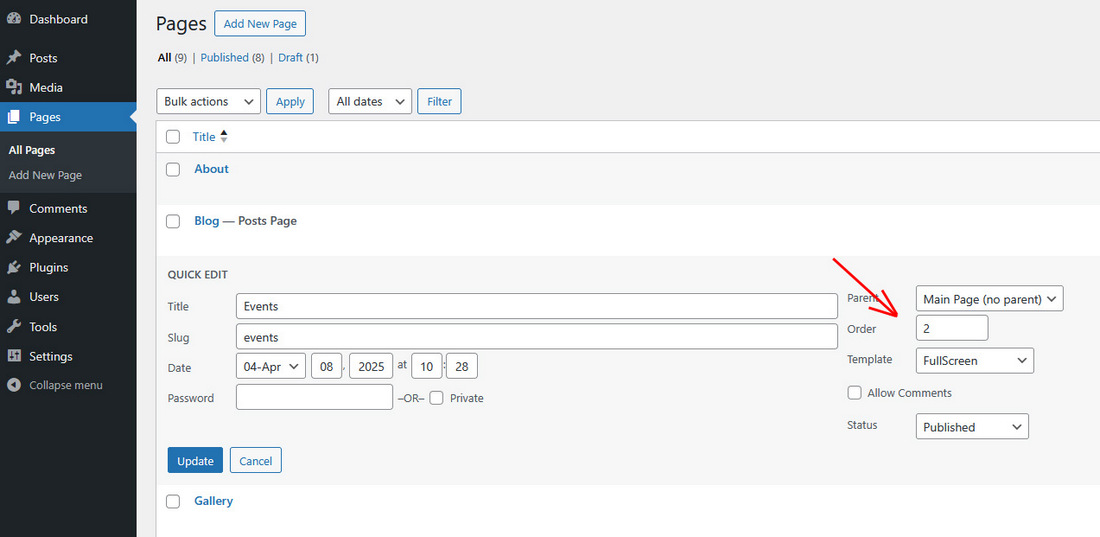
4. Hit Update, and you’re done!
The Quick Edit feature in WordPress is a fantastic tool also for reordering posts and custom post types, especially when you want to organize them by date. Here’s why it works so well:
WordPress naturally arranges posts in reverse chronological order – newer posts appear first. But sometimes, you need to highlight older content or reorganize posts to fit a specific timeline. Quick Edit lets you adjust the publication date directly, giving you total control over the order without opening each post individually. This is a huge time-saver if you’re managing a blog, restaurant, or any site with frequent updates.
For example, let’s say you’re managing a restaurant website, and you’ve set up your food menu items as custom post types in WordPress. You’ve got categories like “Appetizers,” “Main Courses,” and “Desserts,” but the order is all wrong. Your famous cheesecake is showing up before the steak, and your salads are buried at the bottom. Not ideal, right?

This is where Quick Edit comes in handy. It allows you to reorder your menu items quickly by adjusting their publication dates – no need to open each item individually.
Using Quick Edit for custom post order and date-based reordering is one of the simplest ways to keep your WordPress site organized and user-friendly.
Method 3: Drag and Drop Plugins
Manually reordering pages in WordPress can be overwhelmed, especially if you’re managing a large site. That’s where drag-and-drop plugins come in. They make the process so much easier, faster, and honestly, kind of fun. The best part? You don’t need to mess with numbers or dive into settings. Just grab a page, drag it to where you want, and drop it. Done.
Why Use Drag-and-Drop Plugins?
- Effortless Reordering: Rearrange pages visually with drag-and-drop functionality – no coding or manual edits required.
- Perfect for Complex Sites: Works great for websites with parent/child page hierarchies or custom post types.
- Time-Saving: Updates are automatic, so there’s no need to hit “Save” after every change.
Here are 3 page reorder plugins that you could try:
Simple Custom Post Order

The Simple Custom Post Order plugin is a powerful tool for WordPress users who need to organize their content efficiently. Whether you’re managing blog posts, pages, or custom post types like portfolios or team members, this plugin simplifies the process with its intuitive drag-and-drop interface. No coding, no complex configurations – just straightforward functionality that works out of the box. It integrates seamlessly into the WordPress admin panel, allowing you to reorder posts directly within your dashboard.
Post Types Order

The Post Types Order plugin is a highly popular and user-friendly tool for managing the order of posts and custom post types in WordPress. With over 12 million downloads and a near-perfect rating from hundreds of reviews, it’s a trusted solution for anyone looking to organize their content efficiently. Its standout feature is the drag-and-drop interface, which allows users to reorder posts directly from the WordPress admin panel or a dedicated Re-Order interface. This makes it ideal for both beginners and advanced users who want a hassle-free way to customize their site’s structure without touching any code.
Simple Page Ordering

Simple Page Ordering plugin is a lightweight yet powerful tool for reordering pages and custom post types in WordPress. Designed by 10up, it enables users to rearrange content using a simple drag-and-drop interface directly within the built-in page list. Unlike other plugins, it doesn’t clutter your dashboard with additional menus or complex settings – everything happens seamlessly on the page or post-type screen. This makes it ideal for users who want an intuitive solution without unnecessary complications.
One of its standout features is its compatibility with hierarchical custom post types and those that support “page-attributes.” Whether you’re managing parent-child page structures or organizing custom post types like portfolios or testimonials, this plugin handles it effortlessly. It’s also “capabilities aware,” meaning only editors and administrators can reorder content, ensuring secure management of your site’s structure.
Conclusion on Reordering Pages in WordPress
Reordering pages in WordPress doesn’t have to be a headache. Whether you’re using built-in tools like Page Attributes and Quick Edit, or leveraging the power of drag-and-drop plugins like Simple Custom Post Order, there’s a method for every site and skill level. These techniques not only help you organize your content but also improve navigation, enhance user experience, and streamline the structure of your website.